Overtalk lets you exchange voice messages with your contacts in an easy and fun way. Learn how to work Overtalk like a pro on this page.
Starting a New Chat
When you launch Overtalk for the first time, your chat list will be empty. To start a new chat, tap the + button in the upper right of the chat list.
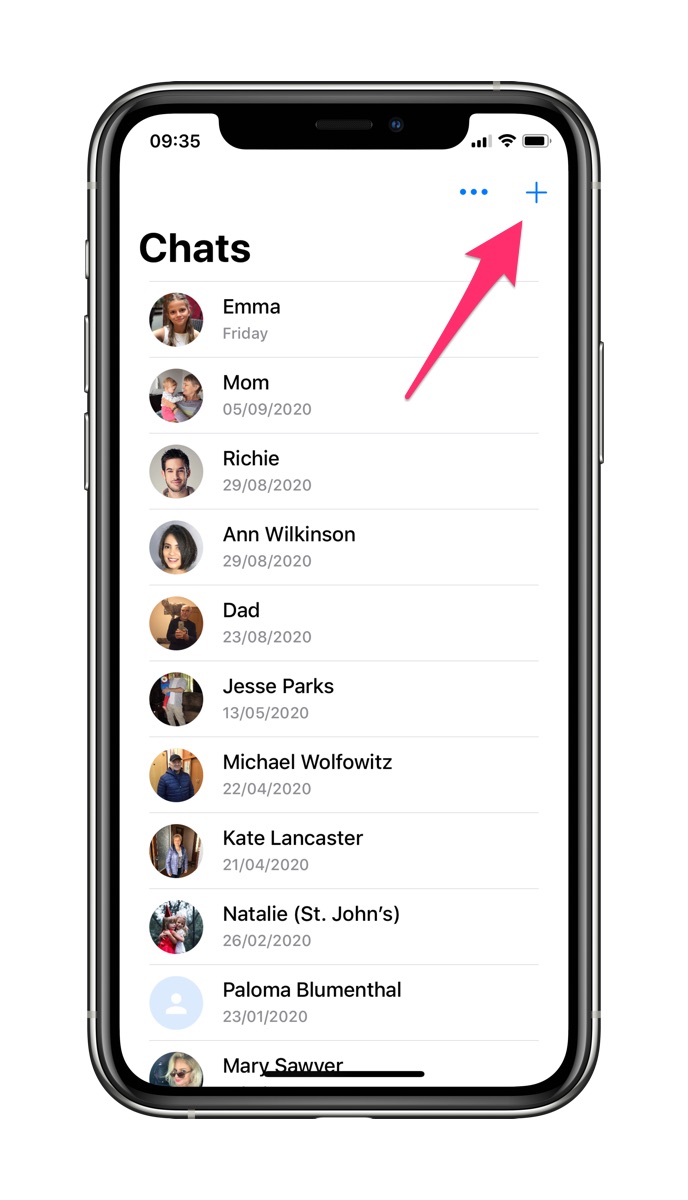
On the New Chat screen that opens, tap the name of person you want to send a message to. (See here if you cannot find the person in the list.)
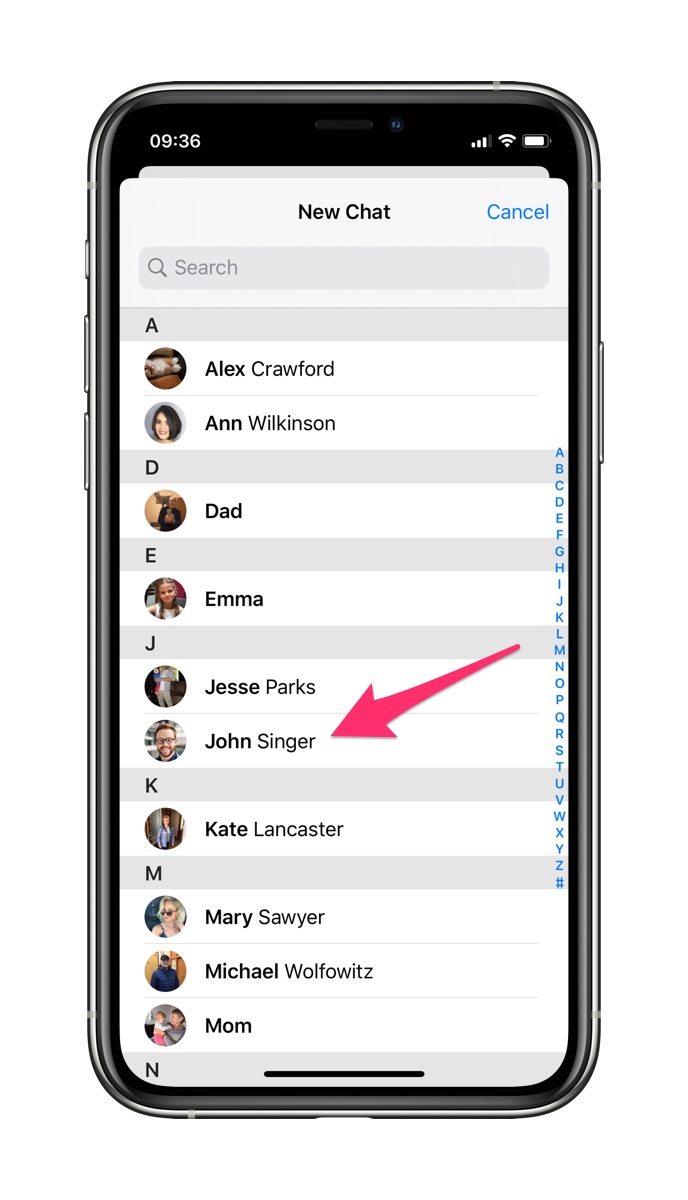
Raise the phone to your ear. Overtalk will play a tone to let you know that you can now record your message. Speak your message and then lower the phone.
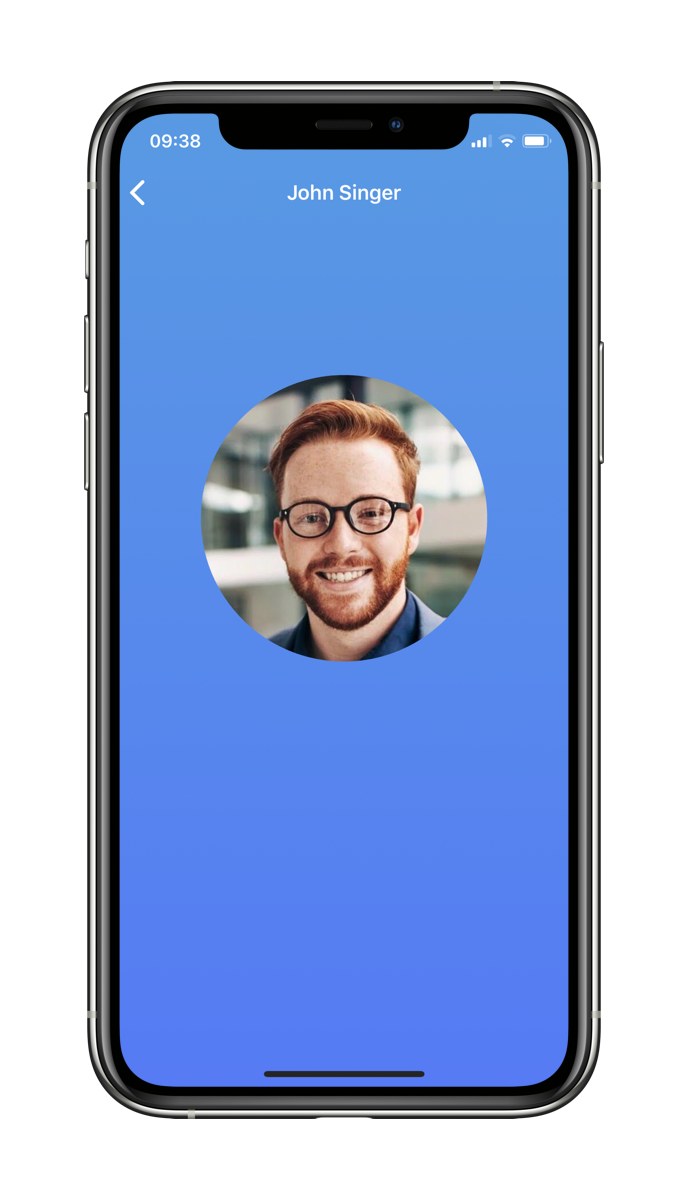
Overtalk will show a spinner to let you know that your message is being sent. The other person will receive a notification and will be able to listen and reply.
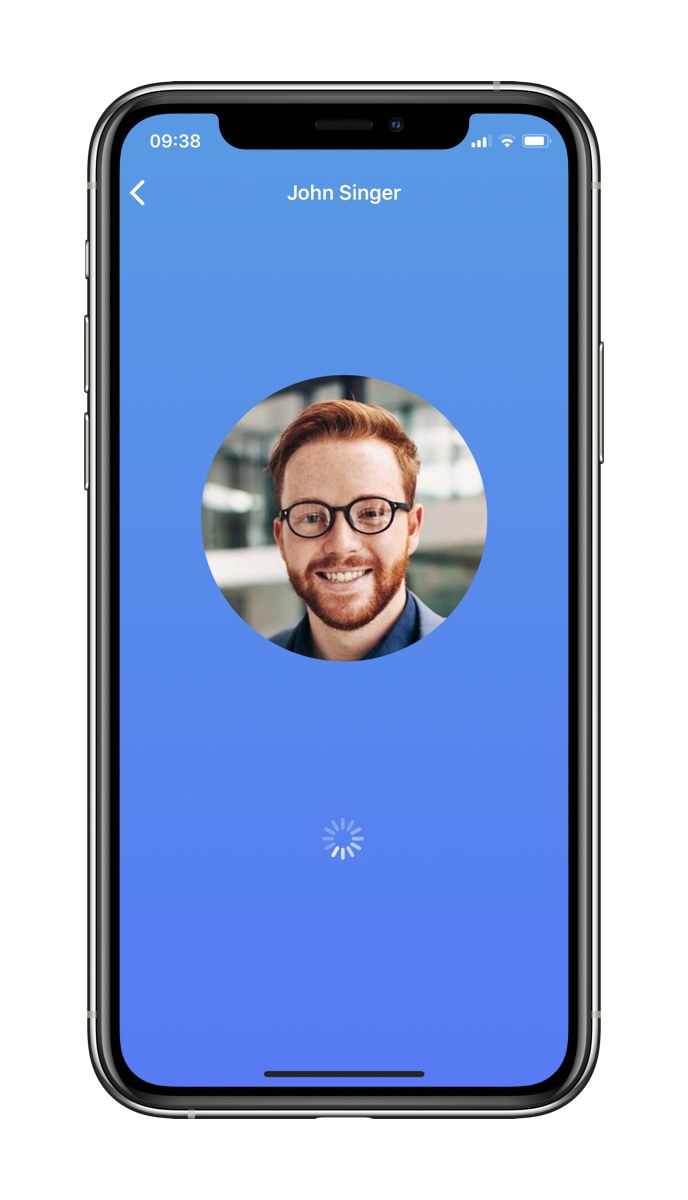
To return to the chat list, tap the back button in the upper left of the screen. The new chat will be shown in the chat list so you can quickly get to it the next time.
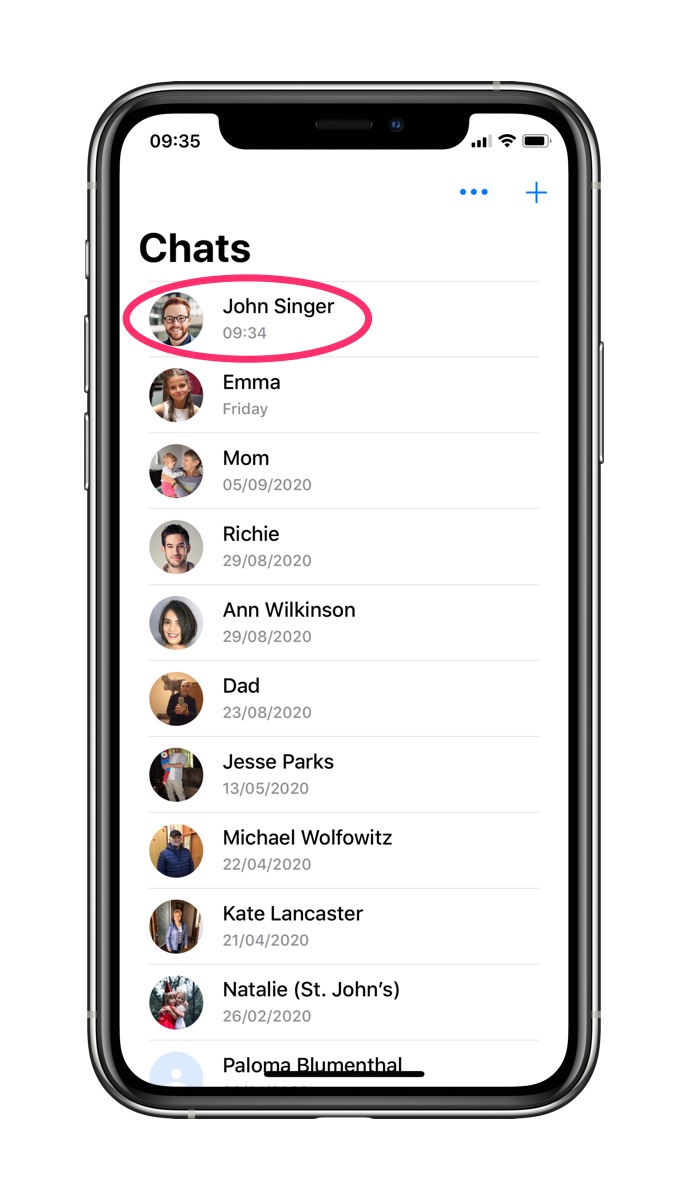
Note: In order for a new chat to be created, you need to send the first message. If you exit the chat screen without sending one, a new chat will not be created and you will have to go through the “New Chat” screen again.
Help! The Person I Want to Message Is Not in the “New Chat” List
Overtalk matches you with contacts from your phone’s address book based on their phone numbers. Additionally, the contact you want to chat with needs to have completed their signup in the app. If you can’t find a person on Overtalk, check the following:
Step 1. Are They on Overtalk?
Does the person have the Overtalk app installed, and have they completed the signup with their phone number? If not, ask them to install Overtalk, launch the app and follow the prompts to sign up.
Step 2. Is Their Phone Number Correct?
Go to the Phone app in your phone, and then tap Contacts. Check whether you have the person in your address book and whether their phone number is correct. If the contact is from abroad, make sure that their phone number has the country code in it. For example, +421903145648 or 00421903145648.
After making any adjustments to the contact, go back to Overtalk and reopen the New Chat screen. The person should now be there.
Sending and Receiving Messages
It’s easy to send and receive voice messages with Overtalk.
To listen to messages and to send one, first go to the contact’s chat screen. If there are any unlistened messages from the contact, Overtalk will show their count in the upper right of their profile picture.

Raise the phone to your ear. If you have unlistened messages, Overtalk will start playing those after a chime. (It’s OK to lower your phone while listening to a message; the next time you listen, Overtalk will resume right from where you left off.)
After the incoming messages have been played, Overtalk will play a tone to let you know that you can record your reply. If you don’t want to reply right now, lower your phone and no message will be sent. Otherwise, speak your reply and then lower the phone. Your message will be sent automatically.
Setting Your Profile Picture
You can set a profile picture in Overtalk to make you more easily recognizable to your contacts. Tap the three dots in the upper right of the chat list to bring up the Settings screen.
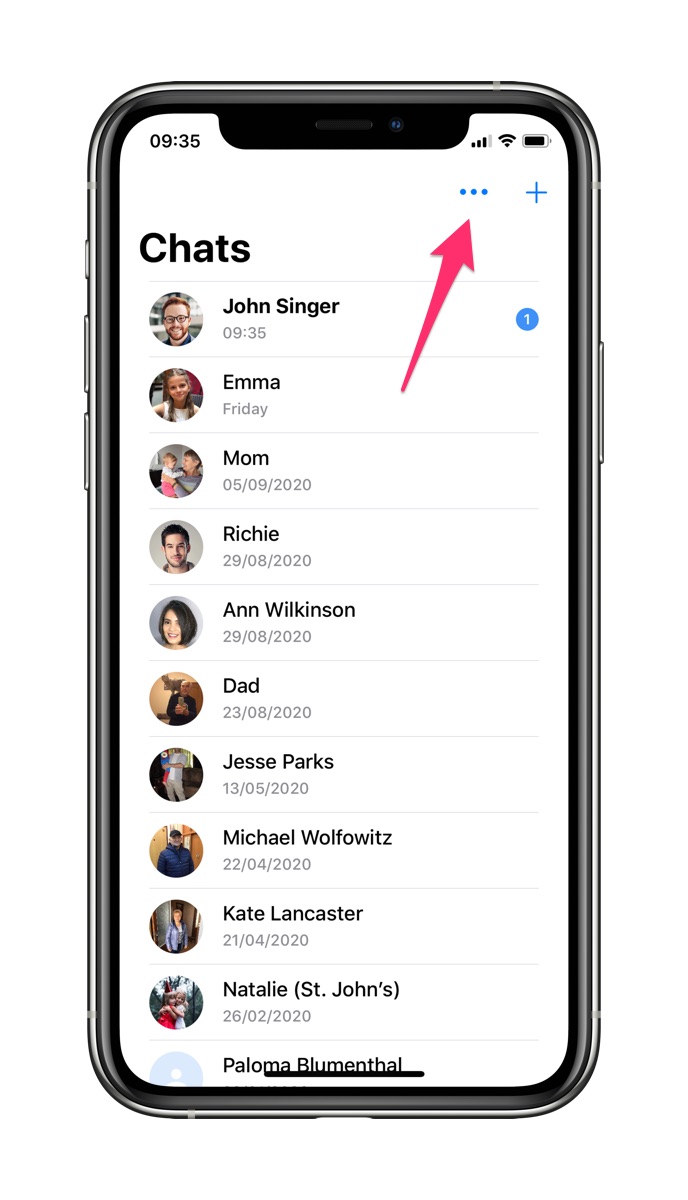
Tap the circle with the camera icon and select whether you want to take a photo or choose one from your library. Overtalk will let you crop the photo as needed. If you are satisfied with your profile picture, tap Choose to save it.
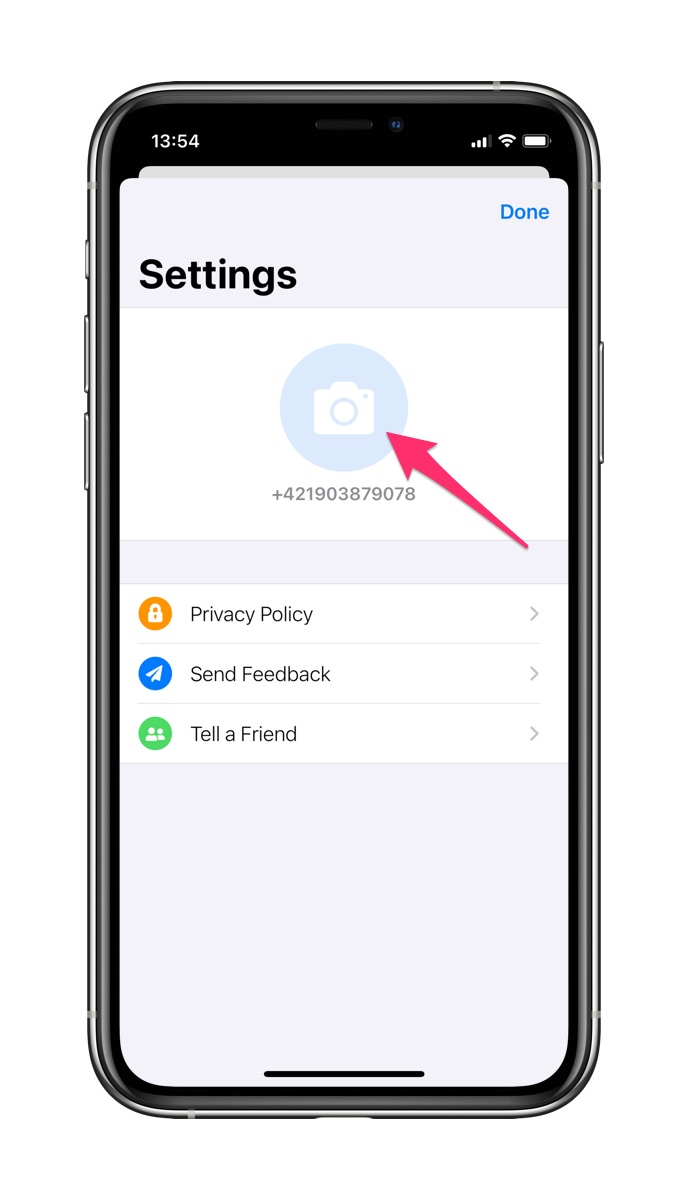
Need More Help?
If you have questions or need further help using Overtalk, feel free get in touch with us at hello@overta.lk.